When trying to install with an MSI the Visio package with an already existing ‘Click-to-run’ install of Office 365, you will often get the error of:
We found a problem!We’re sorry, Microsoft Office installer encountered a problem because you have these Click-to-Run installer based Office programs installed on your computer:Microsoft Office 365 ProPlus – en-usWindows Installer and Click-to-Run editions of Office don’t get along for this version, so you can only have one type installed at a time. Please try installing the Click-to-Run edition of Office instead, or uninstall your other Click-to-Run based Office programs and try this installation again.ok
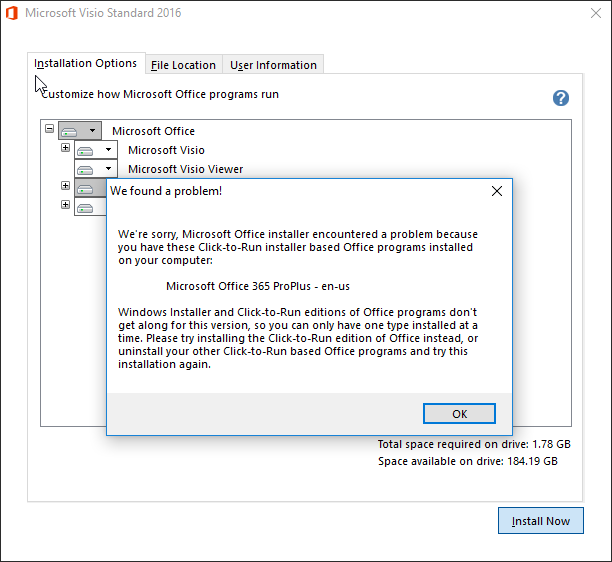
The solution here is a special install using the command line and a config xml file with OTD.
- Download the OTD and extract to I:\OTD
- Modify your config file
- Place I:\ODT\Office\Data\16.0.8431.2250 (it should have these files)
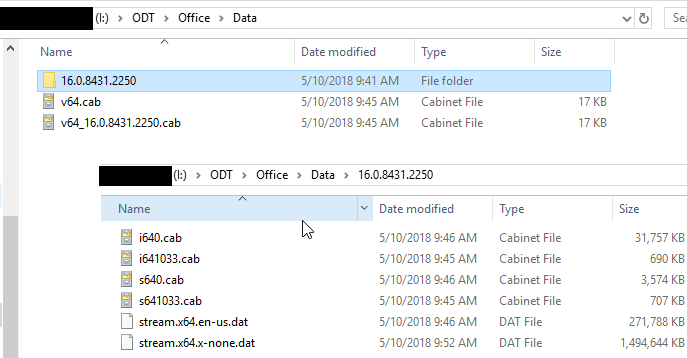
- run I:\OTD\setup.exe /configure config.xml
- License
Creating the Config.xml may cause some issues, but it is pretty straight forward. Here is one I know works;
<Configuration>
<Add OfficeClientEdition=”64″ Channel=”Broad”>
<Product ID=”VisioStdXVolume”>
<Language ID=”en-us” />
</Product>
</Add><Display Level=”Full” AcceptEULA=”TRUE” />
</Configuration>
After you have it installed, you can use the Technet License to get it licensed temporarily. I found that the license blocks a bunch of stuff, and deactivates pretty fast, same day. I ended up going to my MS portal and getting the license that was labeled as (C2R-P), and this worked fine.
References
- https://support.office.com/en-us/article/Office-installed-with-Click-to-Run-and-Windows-Installer-on-same-computer-isn-t-supported
- https://docs.microsoft.com/en-us/DeployOffice/use-the-office-deployment-tool-to-install-volume-licensed-editions-of-visio-2016?
- Kudos to a coworker for the tip on where to start
