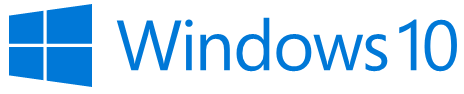I got this info from another blog, I have been searching for something like this for years off and on. Its awesome to have the info now!
Sometimes, a computer may report that a connected USB device is unknown if the required device drivers are not installed for the USB device.
To identify the USB device in a Windows operating system:
- Open the Windows hardware device manager to view all your computer hardware:
- Open the Run dialog box by pressing and holding the Windows key, then press R (“Run”).
- Type devmgmt.msc and press OK.
- Locate any hardware devices that are reported to be unrecognized (may be indicated by a yellow ! icon, or something similar), right-click the device, and select Properties.
- Select the Details tab.
- View the plug-and-play Hardware ID information in the Property selection list.
- Locate the device Vendor ID and Product ID in the data displayed in the Value list.
- The information strings displayed contain multiple information pieces separation by the & symbol
- The device Product ID is a 4-digit number preceded by the text PID_
- The device Vendor ID is a 4-digit number preceded by the text VID_
- Devices from SMART Technologies will have a Vendor ID number of 0B8C
- If your SMART USB device is unrecognized, make sure you have installed the most current version of SMART Product Drivers (or an older compatible version, if it is a discontinued product which current versions of SMART Product Drivers no longer support).
- If your USB device has a different Vendor ID number, it is not a product from SMART Technologies; contact the product manufacturer for further assistance.
Tip: You can also change the Windows Device Manager View option to Devices By Connection to see the hierarchy of how your USB devices are connected through any USB HUBs to the main USB controller on the computer. This can be helpful to determine if there are too many USB HUBs or extenders between your device and the main USB host controller.
REFERENCES
https://community.smarttech.com/s/article/How-to-identify-Unknown-USB-device?language=en_US